Yesterday, I bought Hostinger’s business web hosting plan at a massive deal for an all-in cost of just $70. If you’re planning to buy hosting from Hostinger on this Black Friday and are searching for a “how to get Hostinger coupon code?” guide, that’s exactly where I started.
It was not a secret deal or a limited-time flash sale; it was a result of using two powerful discount tools: a standard coupon and an incredible 50% cashback offer from a cashback platform.
If you’re planning to buy hosting at this Black Friday for less than $1.50 per month, here is your precise, step-by-step guide.
✅ Step-by-Step Guide to Maximum Hostinger Savings
Follow those steps to ensure your purchase is tracked and you receive your maximum cashback.
Step 1: Register on the Cashback Website
First, you need an account to receive your cashback.
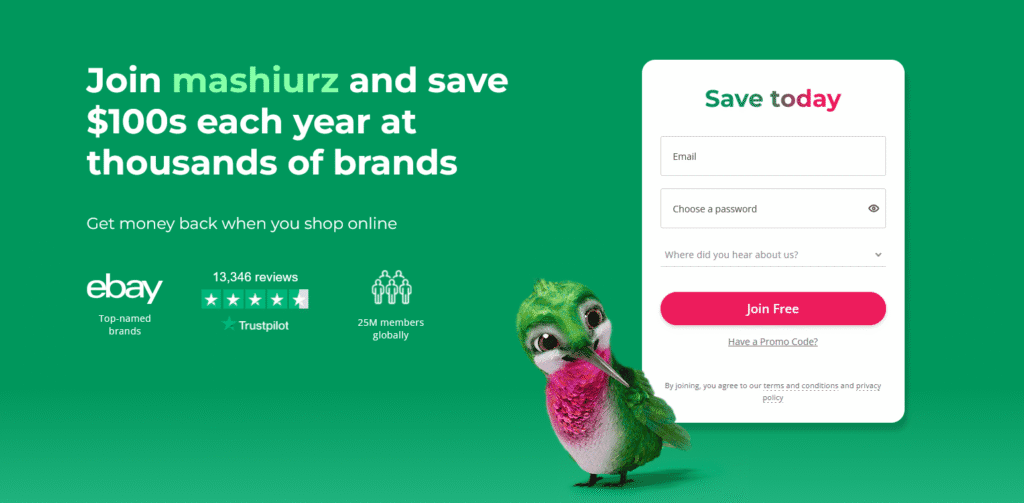
To register, go to https://mashiurz.com/go/cashback and complete registration using your email and choose a password.
Step 2: Install the Browser Extension
Installing this browser extension is the key step to help ensure your purchase is tracked correctly and reminds you about cashback opportunities.
Install the official browser extension from this link
Step 3: Making the Hostinger Purchase
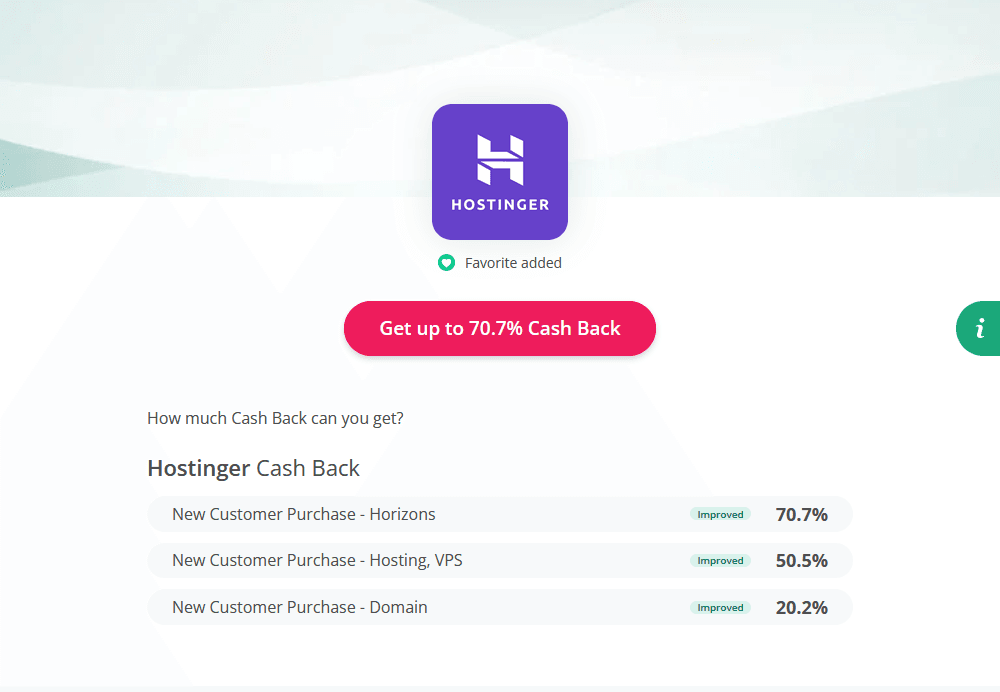
After registering on the cashback website, go directly to the Hostinger page by searching in the top search bar for “Hostinger” or go to this link
On this page, click on the “Get up to 70.7% Cash Back” button. The specific offer you are looking for is “Hosting”, which should be up to 50.5% cashback. This action will redirect you to the official Hostinger offer page, and the browser extension will start tracking your purchase.
Step 4: Select your hosting plan
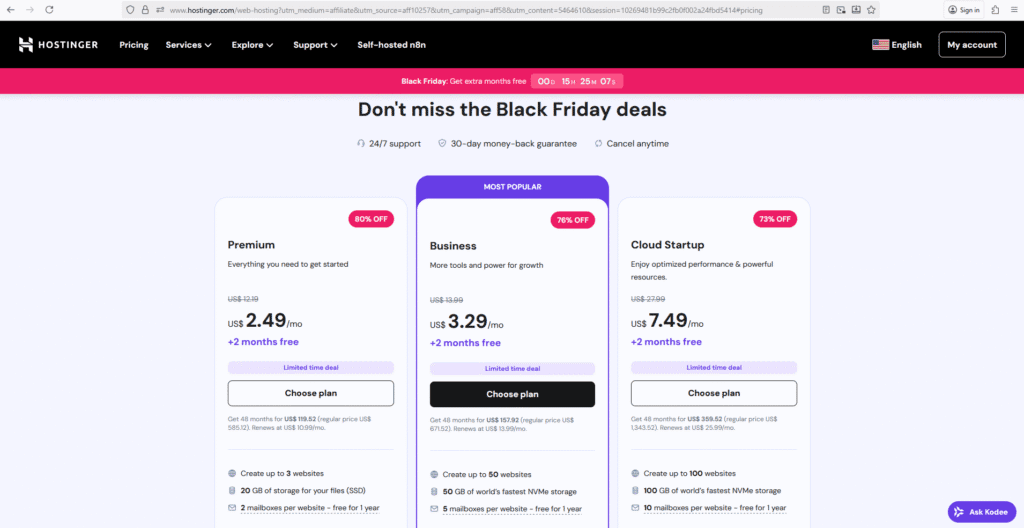
Now you are on the Hostinger website, select the hosting plan of your choice. For me, it’s the Business Web Hosting plan. For the best value, I’m selecting the 48-month (4-year) subscription.
Step 5: Apply an Extra 10% discount
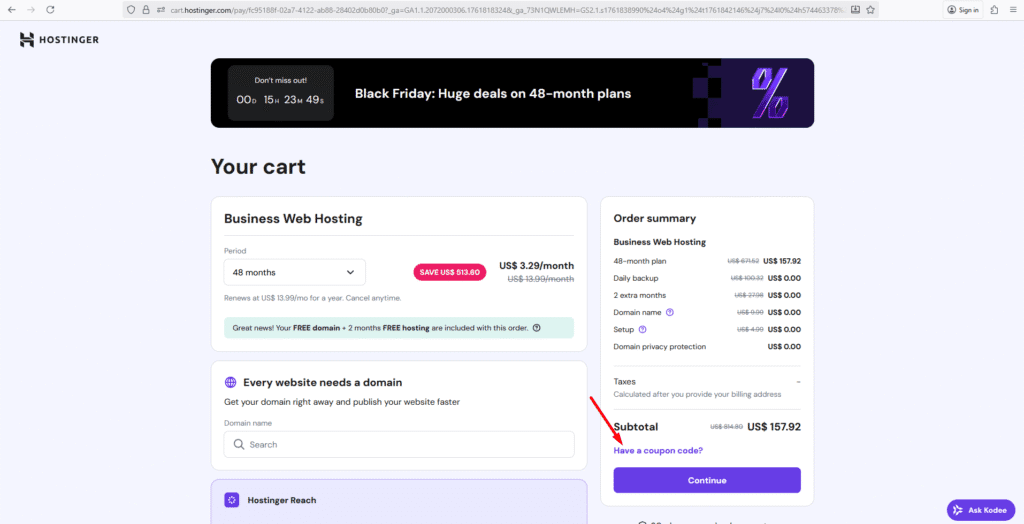
On the checkout page, look for the “Have a coupon code?” field.
Apply the extra 10% coupon code found on the Cashback website’s Hostinger page itself.
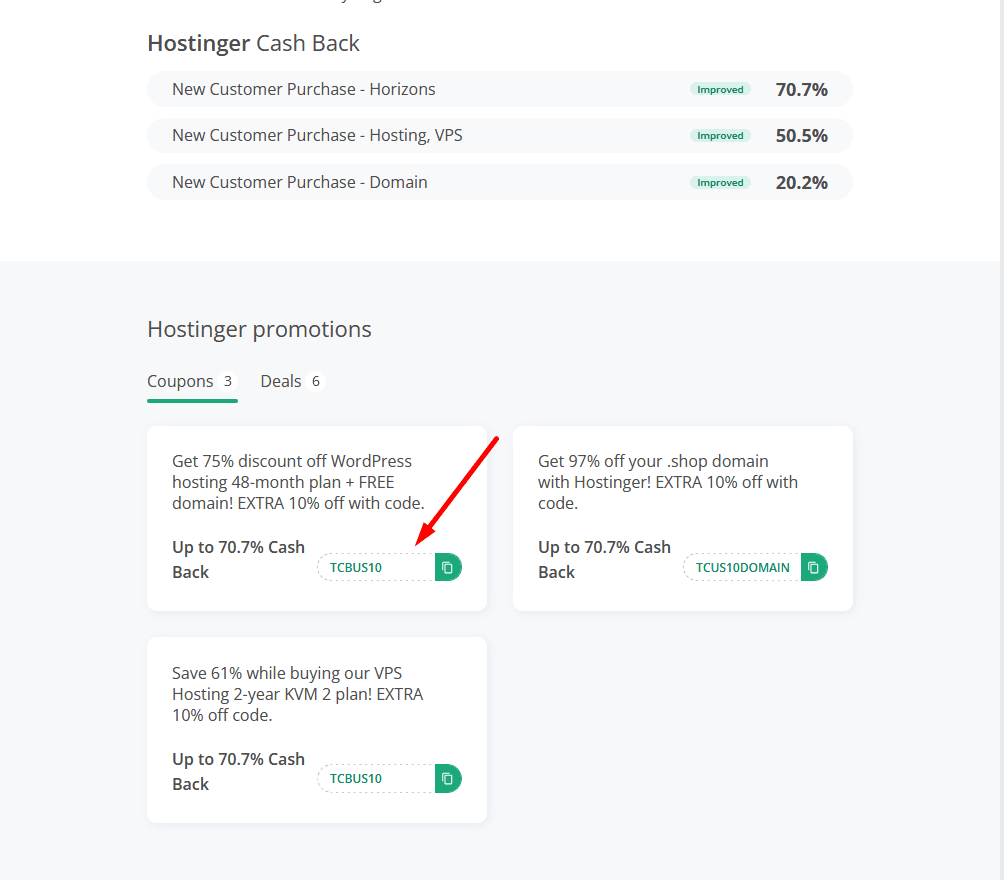
Crucial Note: Only use a coupon code provided by the cashback site to ensure your cashback is not voided.
Step 6: Complete Your Checkout
To complete the purchase, finalize the payment process with your discounted total (approx $142.13)
📈 Post-Purchase: Tracking and Payout
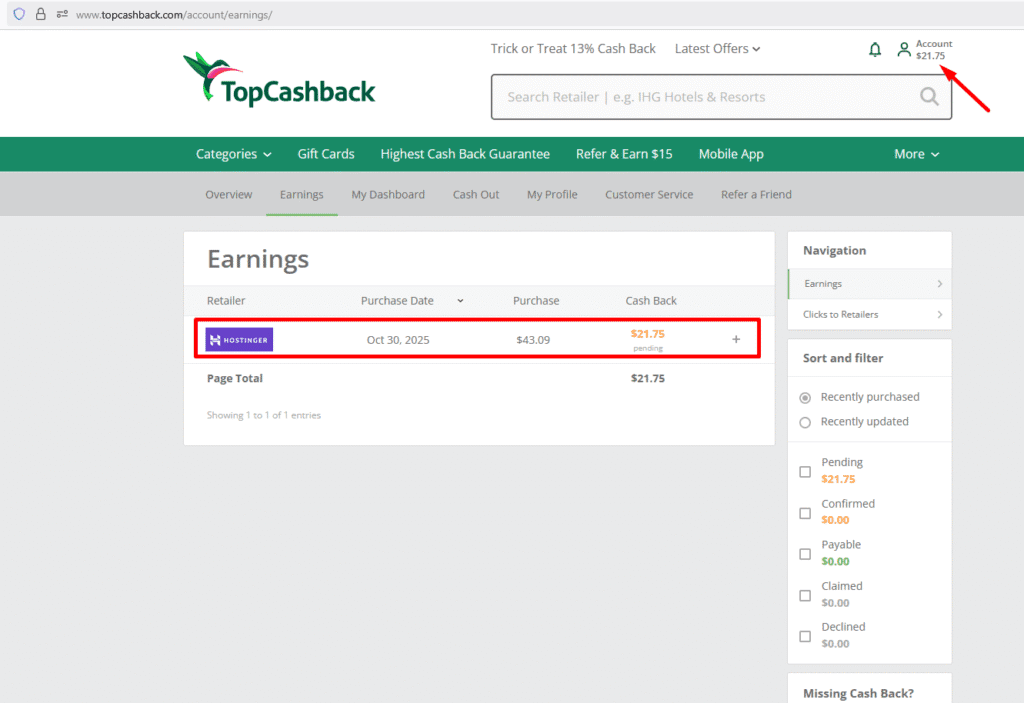
Tracking: Wait a maximum of 48 hours. Log back in to your cashback website account, and the estimated $71 cashback amount should appear under your account at the top right corner.
Payout: You will be able to withdraw this cashback after the retailer’s refund period has passed, typically around 4 months. The cash is then yours to keep or spend!
How Do I Get Paid My Cashback?
TopCashback makes it easy to get your money with 4 simple payout options. You can only request a payout when your cashback shows as “Payable” (usually after ~4 months). Go to your Payout page and pick what works best for you:
Bank Transfer: Cash goes straight to your bank account (ACH: Wise, Payoneer, Elevate Pay etc. ).
PayPal: Get it in your PayPal instantly (but some stores only allow bank transfer).
Gift Cards: Choose from tons of options like Amazon, Just Eat, or Love2Shop — often with a bonus up to 20% extra!
Reward Wallet: More gift cards with even bigger bonuses sometimes.
Do I need to be a new Hostinger customer to get the cashback?
Yes, only new register Hostinger users qualify for cashback.
If you’ve ever bought hosting from Hostinger before (even years ago), the purchase won’t track for cashback. This is a new-customer-only offer.
What if my cashback doesn’t show up after 48 hours?
Don’t panic!
Sometimes it takes up to 7 days to appear as “Pending”. Check your TopCashback account under “Earnings”. If it’s still missing after a week, click “Support” → “Missing Cashback” and submit your order details — they’ll fix it
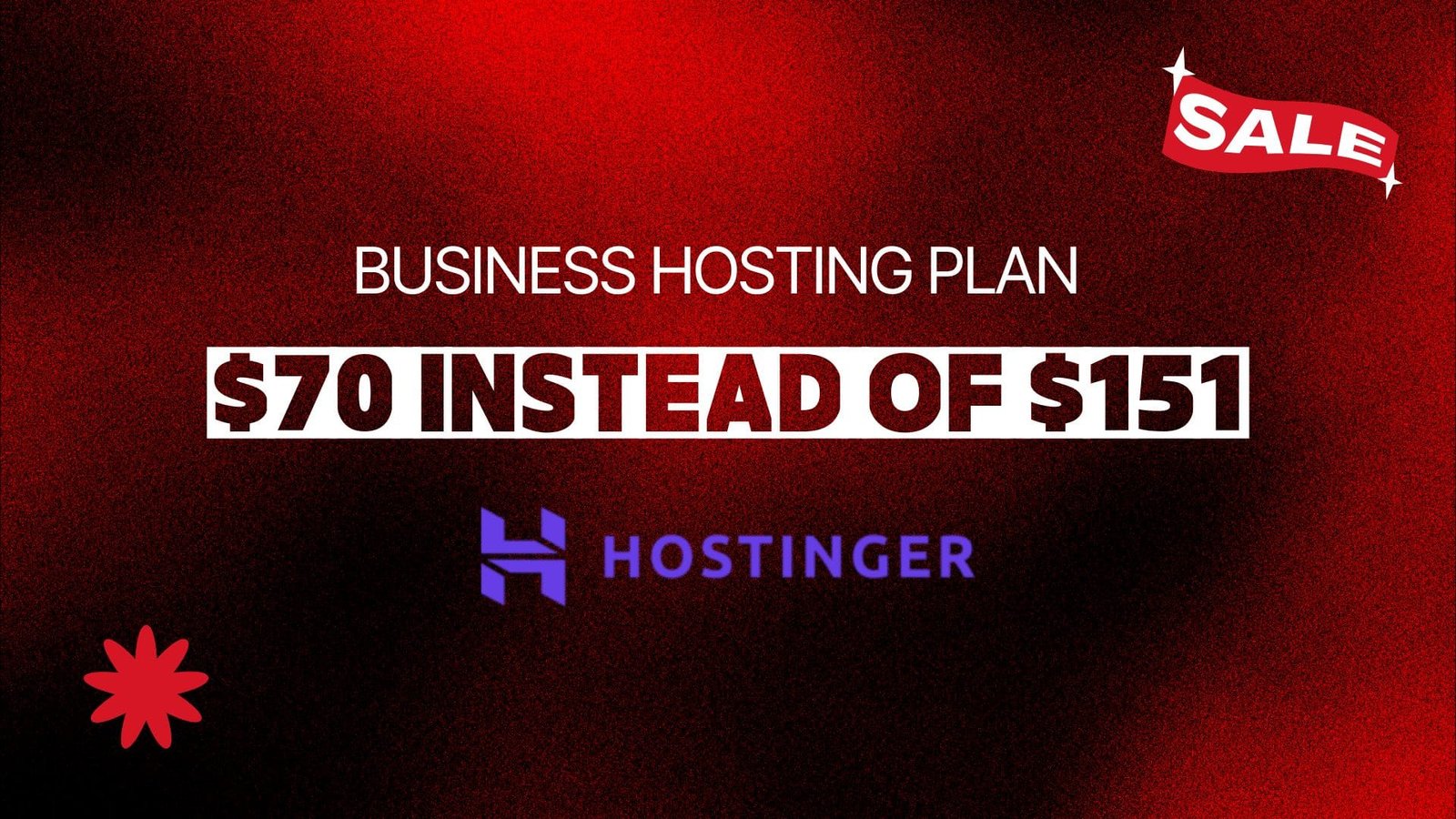

Leave a Reply